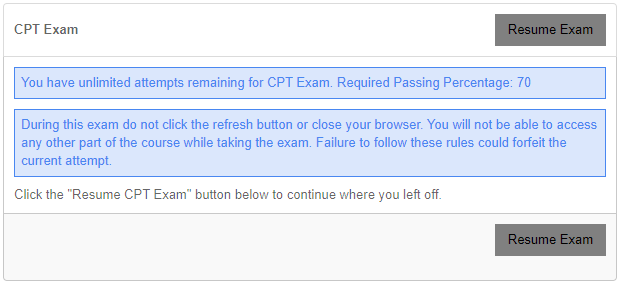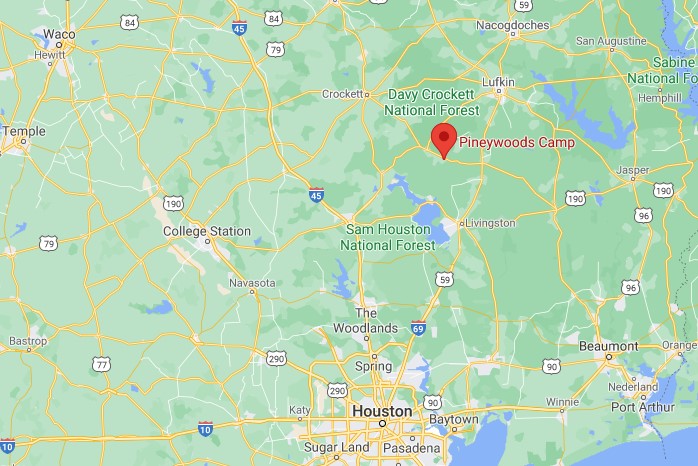Child Protection Training Help
EACH ADULT MUST LOG IN WITH HIS/HER OWN REGISTRATION ACCOUNT TO ENROLL & TAKE THE COURSE.
ACCOUNTS CANNOT BE SHARED.
Click the LOG IN TO EXISTING ACCOUNT button to log in with the same account with which you registered.
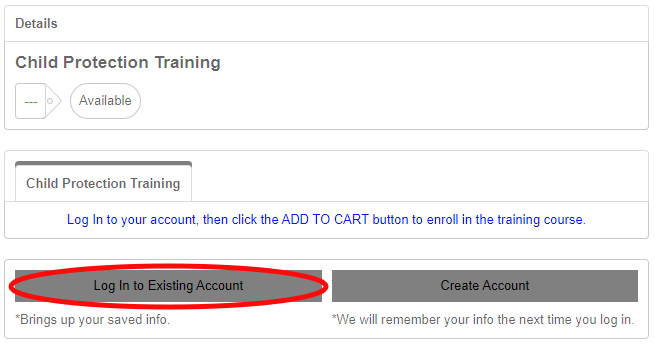
Click the ADD TO CART button to proceed with enrollment.
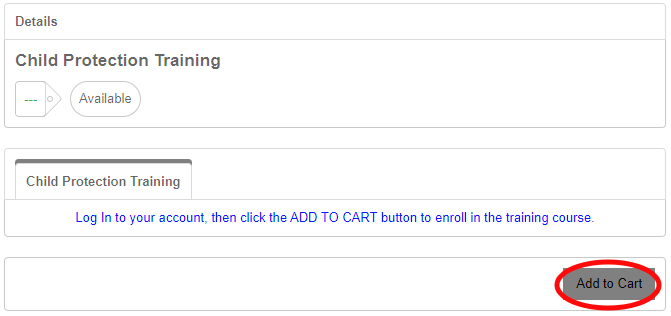
Click CONTINUE on the popup.
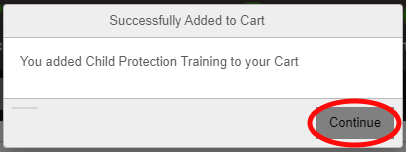
Click FINALIZE & SUBMIT to complete enrollment.
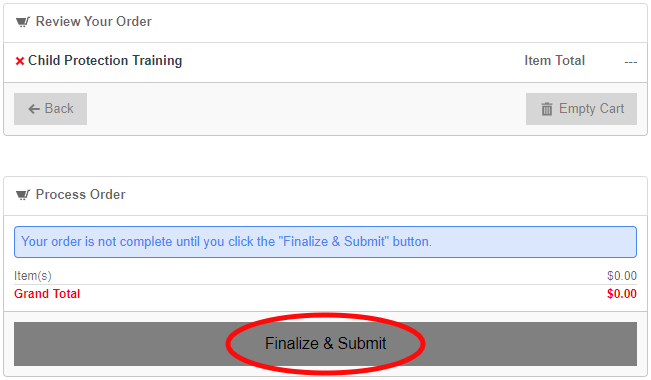
On the enrollment confirmation screen, click the blue text to IMMEDIATELY begin the course.
You will receive an enrollment confirmation email with directions should you need to take the course at a later time.
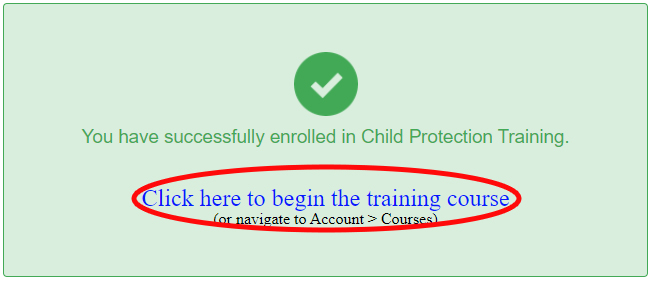
On your account courses screen, click CHILD PROTECTION TRAINING to proceed.
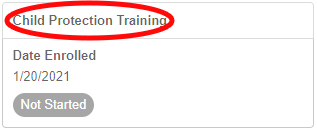
If either of these messages appears, just click OK to continue.
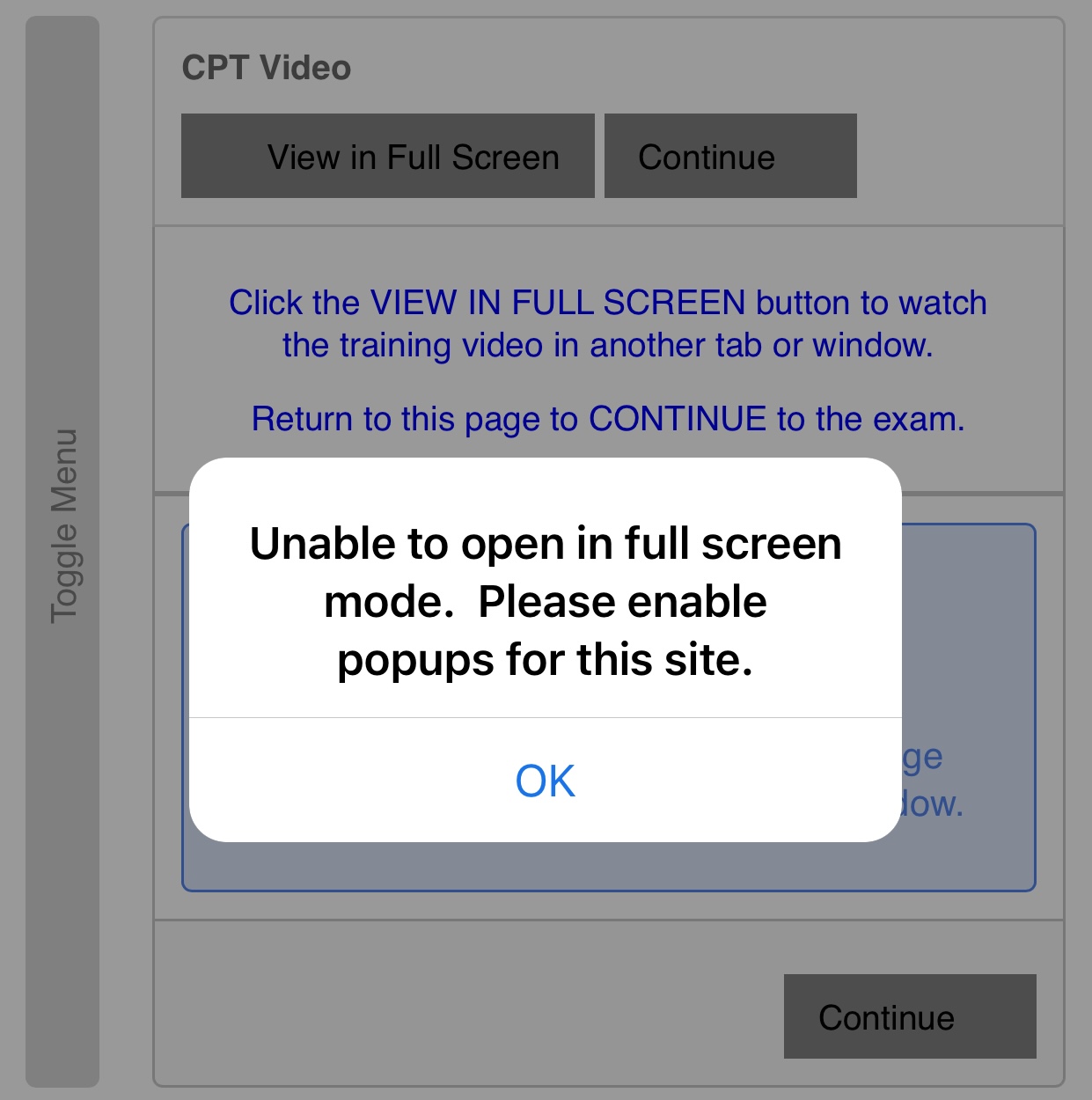
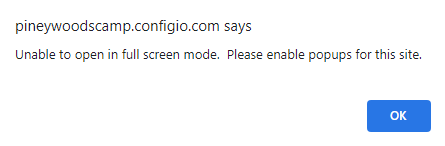
Click VIEW IN FULL SCREEN to watch the training video. The video will open in another tab or window.
Return to this tab/window to CONTINUE to the exam.
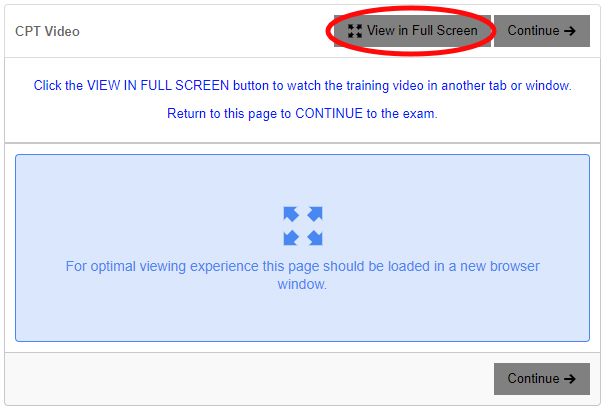
Click START EXAM to begin the exam.
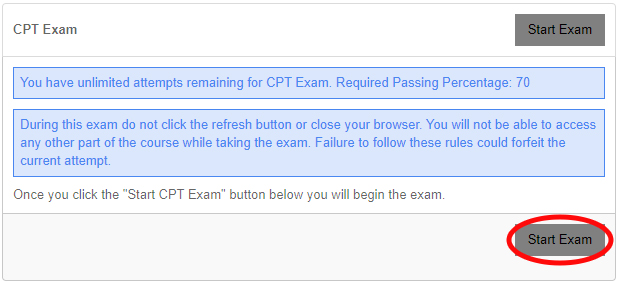
For each of the 25 questions, click the bubble next to your answer choice, then click NEXT to proceed.
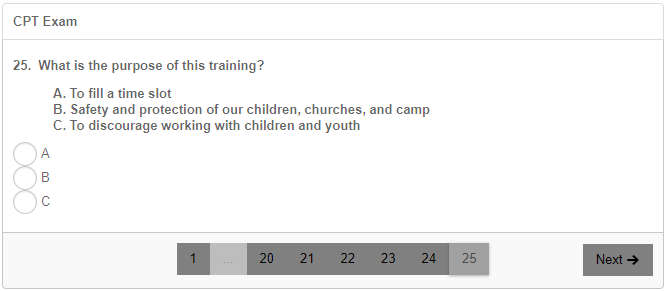
Review your answers. Click SUBMIT to submit your exam answers.
If you want to change an answer, click on the gray number button to do so.
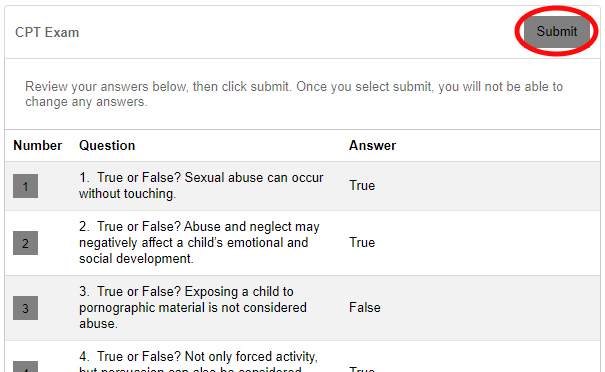
Your exam is immediately graded and your score is displayed. Click CONTINUE to proceed.
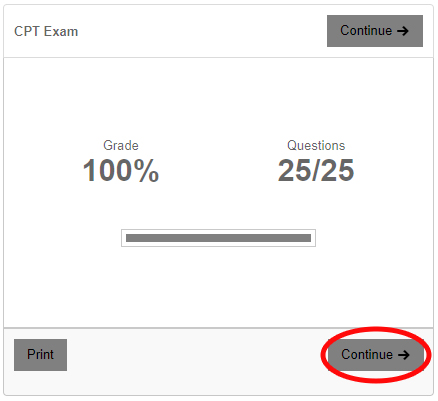
You must click SUBMIT COURSE to submit the exam to Pineywoods.
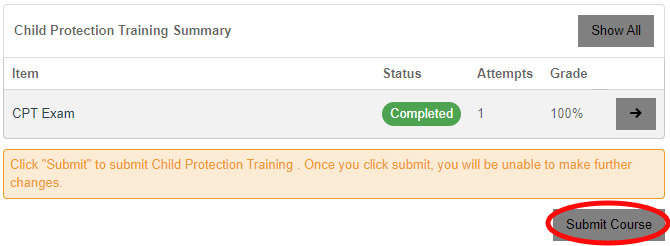
If you or your group leader wants a copy of your certificate, click CPT CERTIFICATE to download it.
You can also download the certificate later in Account >> Courses.
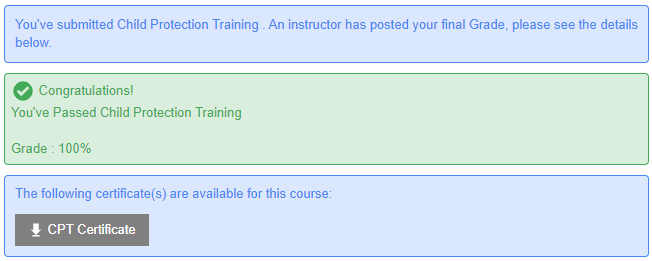
If you are unable to finish the exam in one sitting, you do have the option to RESUME EXAM from from Account >> Courses.